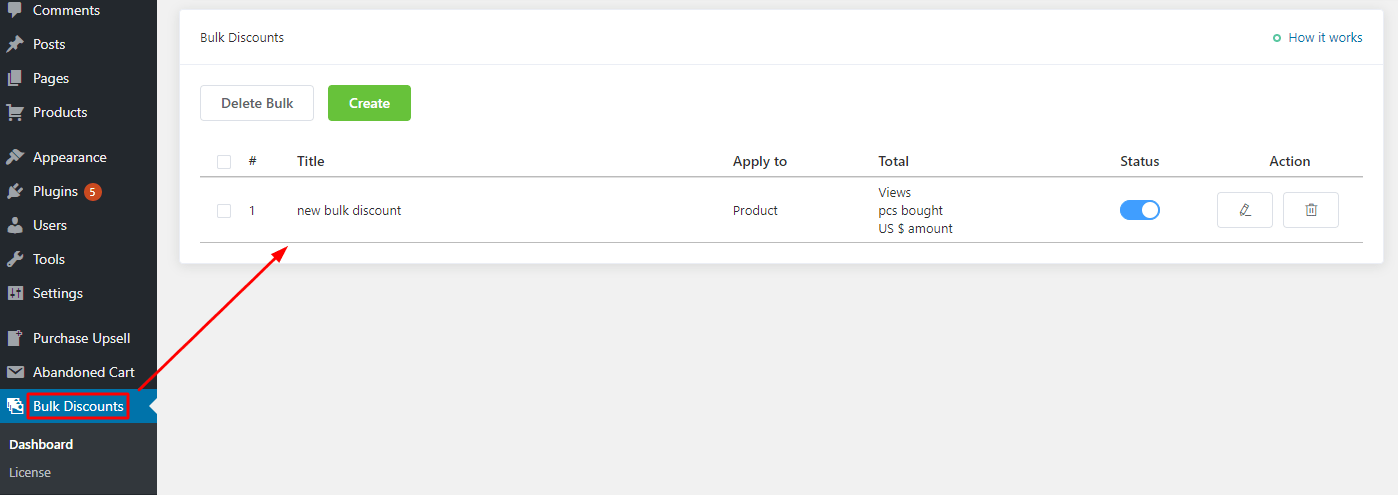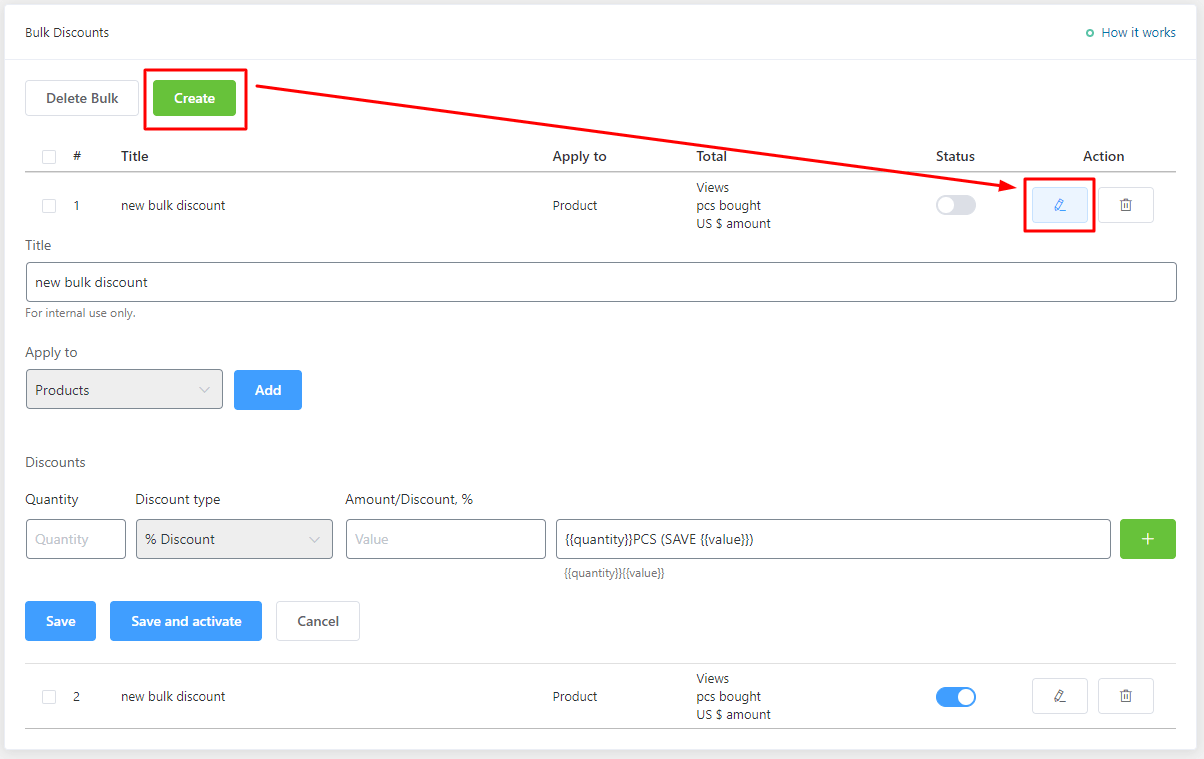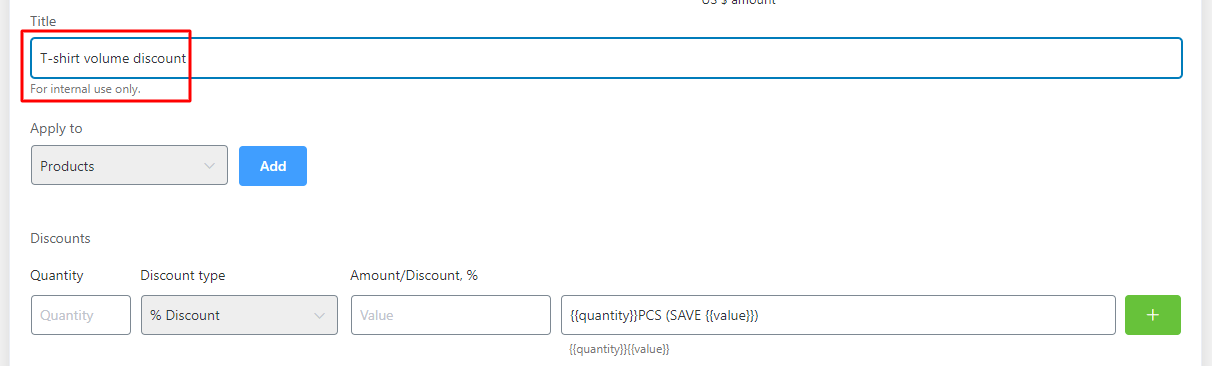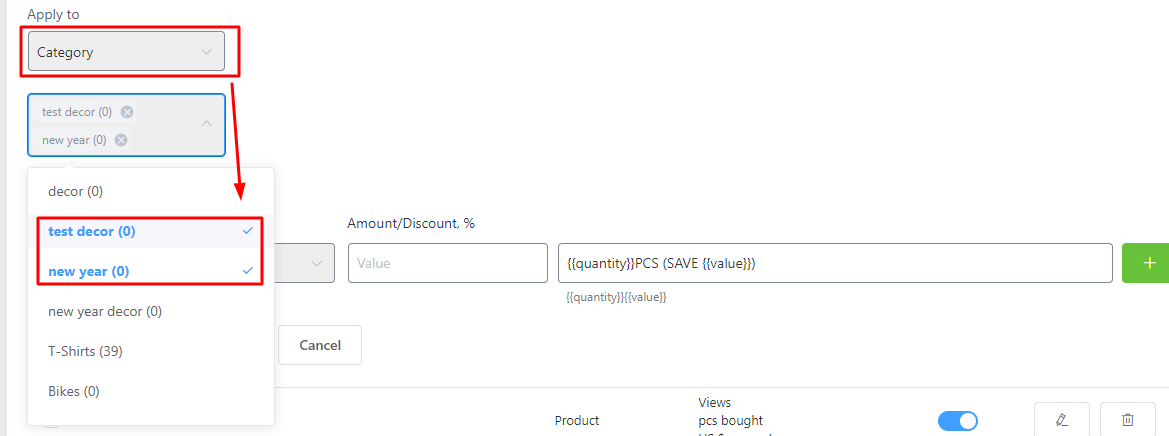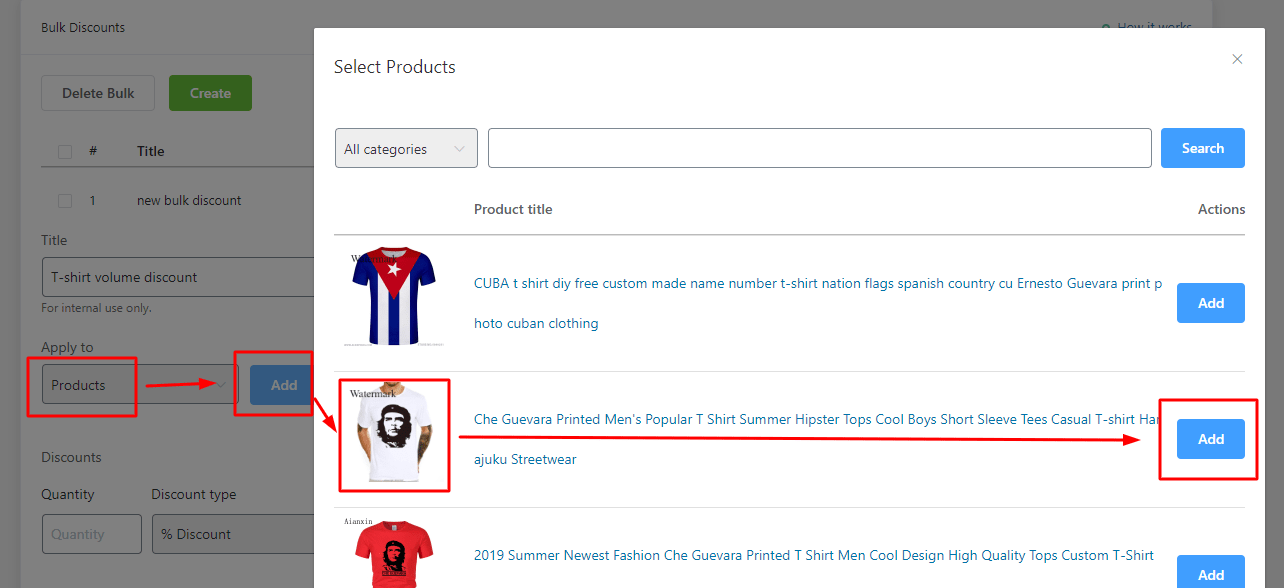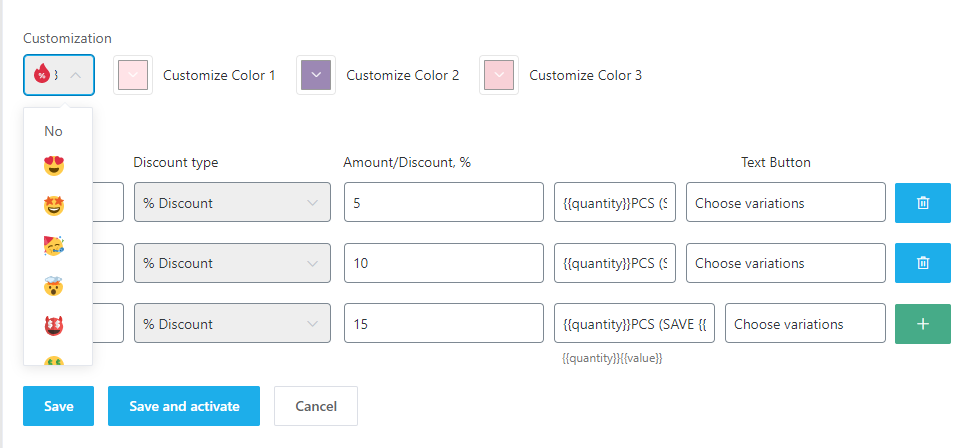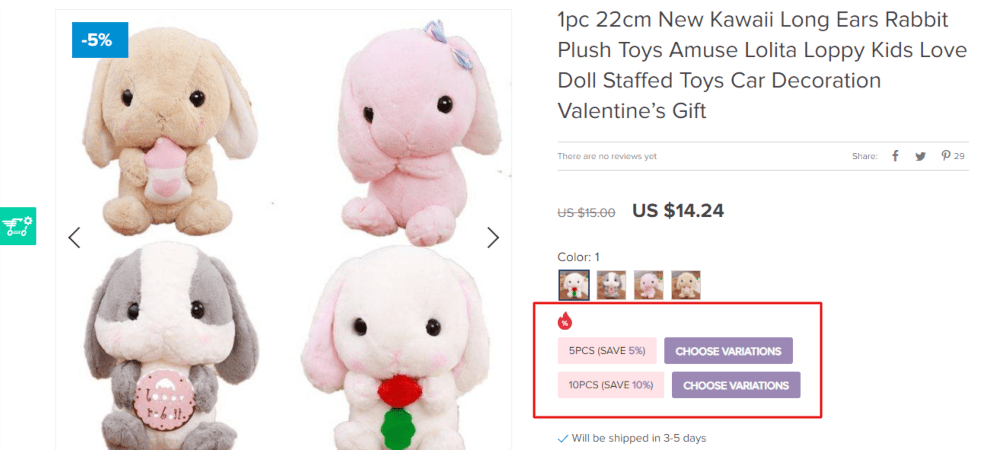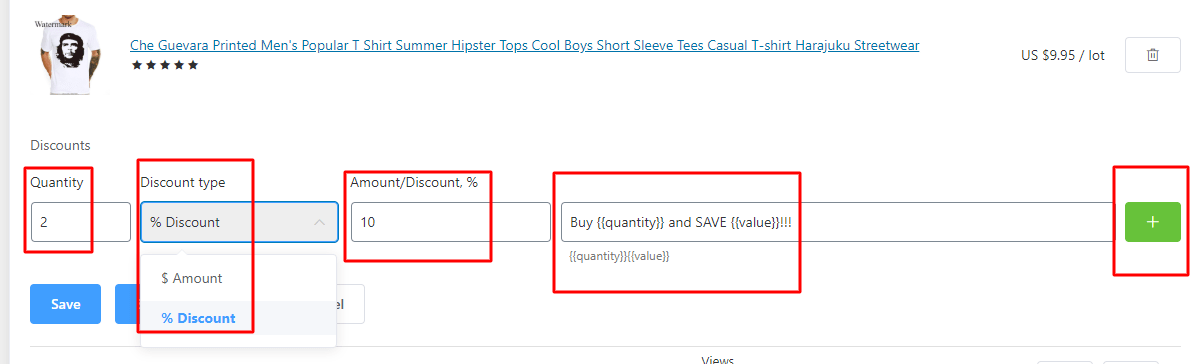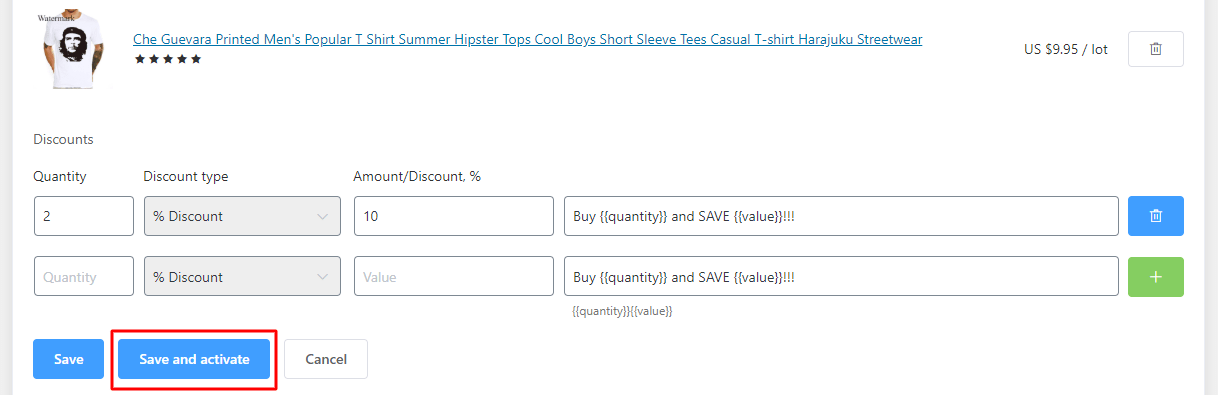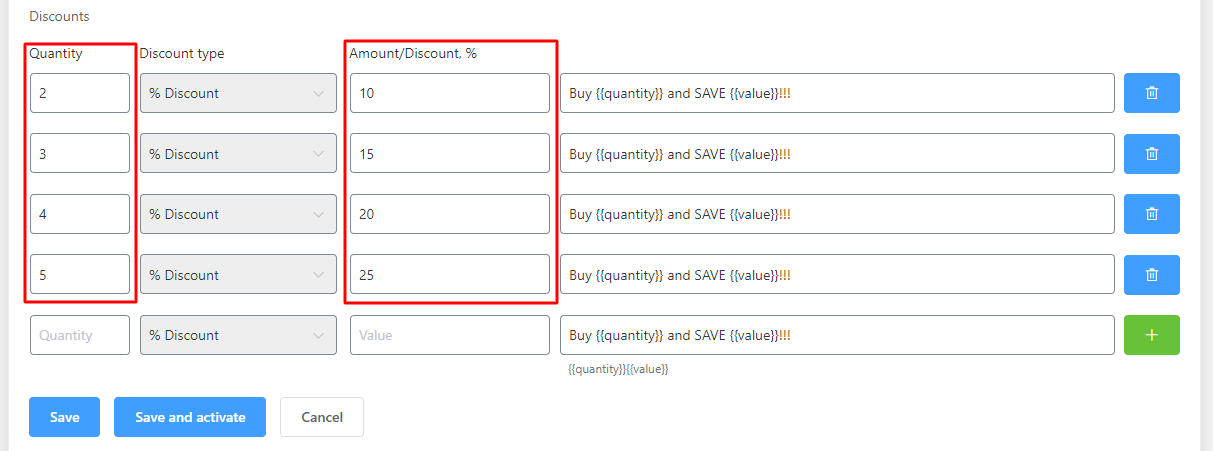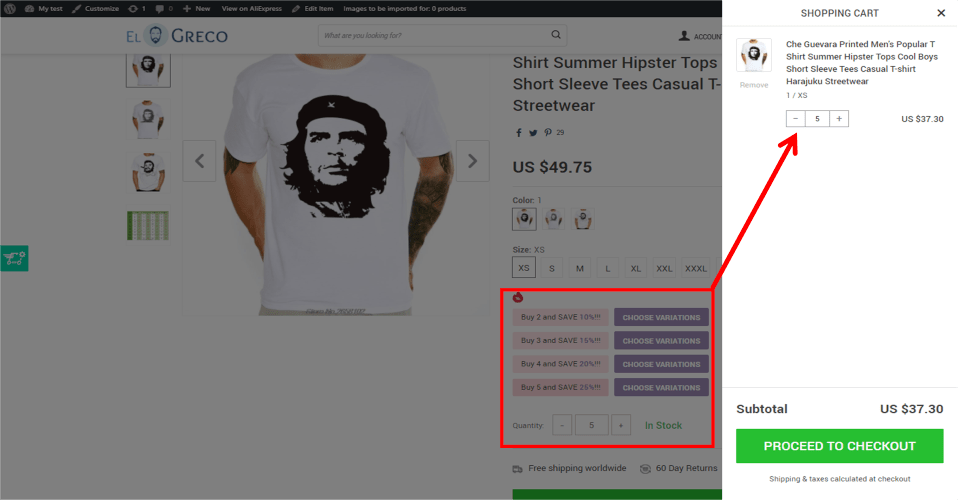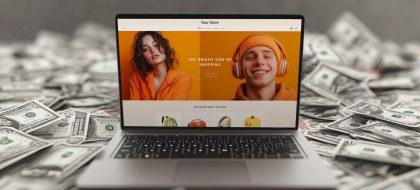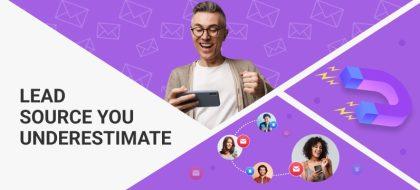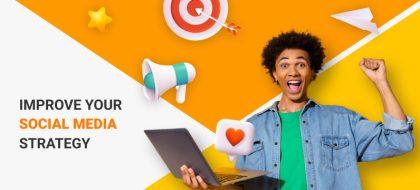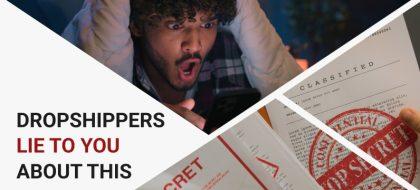Bulk Discounts Add-On: Increase Sales With Volume Discounts
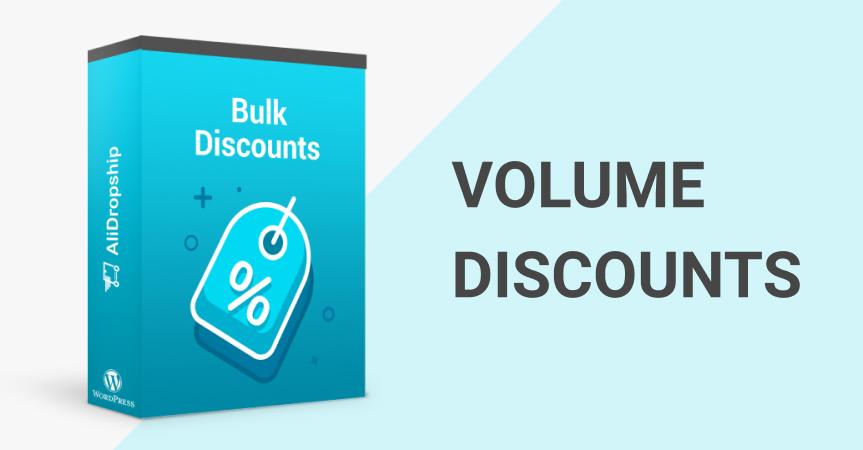
In competitive markets, one has to beat other entrepreneurs to get their market share and maintain it. Quite often, businesses offer various incentives to customers including discounts. Volume discounts are probably the most common type.
What are volume discounts?
Volume discounts are price reductions offered to customers on the condition that they purchase products in larger quantities. Simply speaking, the more you buy the less you pay.
Wholesalers often sell goods to retailers at a volume discount to encourage them to buy even more at once. Retailers, in turn, sometimes offer similar discounts to regular customers as well.
Such financial incentives along with various pricing strategies can improve the performance of an online store by attracting more visitors or increasing the average order value.
The benefits of volume discounts

It may seem like a bad idea to sell something at lower prices, but there are several reasons why someone can offer volume discounts.
To increase sales
As an entrepreneur, you want to make a profit above all. Whenever somebody asks for a discount in exchange for placing a larger order, you’ve got two options. You either get less revenue from each product but sell more products or refuse to give a discount… and risk being unable to sell the leftovers.
In commerce, being able to sell is often more important than how much you earn from each sale as long as you gain a profit.
To beat competitors
Buyers like discounts. If they compare prices at different stores, they will choose the one with the better offer.
To compensate the diminishing utility
Have you ever heard of the law of the diminishing utility? In simple terms, it says that customer satisfaction drops each time he or she consumes an additional unit of a product.
For example, when you are very hungry and eat a pizza, you’ll feel extremely satisfied after having the first two pieces. But with each next piece, the level of satisfaction will drop until you can’t eat any more.
So, as the utility drops, so should the price. That’s why you may want to decrease the price for more units sold.
Types of volume discounts
There are actually several types of volume discounts.
1. All units
In this model, when you offer a discount, it’s applied to the total cost regardless of the number of units you sell.
For example, a retailer offers a 15% discount if I buy 10 and more products, with each costing $10. So, once I purchase 10, I’ll have to pay $100 minus the 15% discount, which equals $85.
In other words, the discount is applied to each product.
2. Tiered pricing
In this case, the total product volume is divided into thresholds. For example, 1-49 items (no discount), 50-99 items (10% discount) and 100+ items (20% discount). If I decide to buy 66 items, I will have to pay full price for the first 49 products and will get a 10% discount on the remaining 17 items.
Often cinemas use this model when they sell beverages: the larger your cup of cola the less you have to pay. It clearly corresponds to the law of the diminishing utility.
3. Package pricing
It’s a similar model, except discounts are applied not to volume ranges but to product packages, or specific numbers. For example, you can purchase 1 product at $10, 3 products at $24 ($8 each) and 5 products at $30 ($6 each).
So, if I need 7 items, I can split the order into packages of 5 ($30), 1 ($10), and 1 ($10).
With AliDropship’s Bulk Discounts add-on, you can set volume discounts on any products in your store.
Bulk Discounts add-on: how it works
After installing the add-on on your dropshipping store, you can find it in the admin panel.
There you will see all discounts already created on the website as well as their statistics – how many customers viewed the page, how many products they bought and how much they paid. To make a new discount, click on the Create button and press the Edit icon.
1. Title
Here you can name your discount however you want. This title can be seen only in the admin panel and is designed purely for the convenience of the store owner.
2. Apply to
Here you can choose whether to apply the discount to stand-alone products or the whole categories.
If you pick Categories, you’ll be offered to tick as many categories and subcategories as you wish.
If you choose Products, click on the Add button and pick as many items as you want.
Note that there are extended customization options you can apply. Take a look at the screenshot below:
As you can see, you can choose the color of the text and the buttons, as well as the emoji-style icon that will be shown on the product page. The next screenshot illustrates these applied settings – if you need more detailed instructions, just go to tthis Knowledge Base article for more details.
3. Discount settings
Now it’s time to set the discount.
The Quantity field sets the number of goods at which the discount is applied. The Discount type lets you choose between a percentage discount and a fixed amount of money customers can save. Put the discount rate in the next field (no $ or % symbols required).
The last field allows you to compose a text that tells customers about the volume discount. The tags below will be replaced with the corresponding data – quantity and price reduction (how much customer will save on this purchase).
To make the discount work, you need to click on the Plus button. The add-on will remember the discount and create one more inactive field. To activate the discount, click on the “Save and activate” button.
To give customers more choice, let’s create a few more fields.
Now I have 5 tiers with the discount getting more attractive the more you buy. Let’s see what the product page looks like now.
These are the texts I created to attract customers, and that’s the total price of the package. Now, when a customer visits the product page, he or she will see the offer.
The add-on also allows customers to choose between product variations within a bundle. Clients can edit the order by pressing on the “Choose variations” button.
After that, in a pop-up window, they can choose the variations they prefer.
If you sell products that people usually buy in quantities, the Bulk Discounts add-on is right what you need! Introducing volume discounts with its help, you’ll make your offers even more tempting and increase your average purchase size.