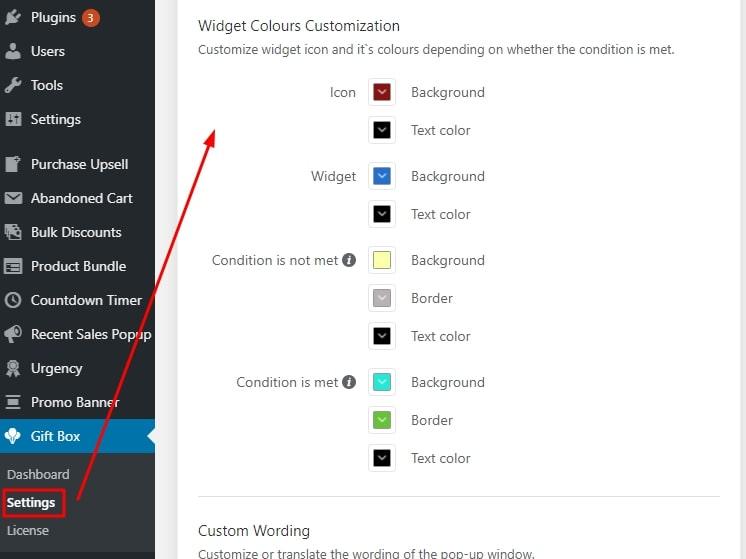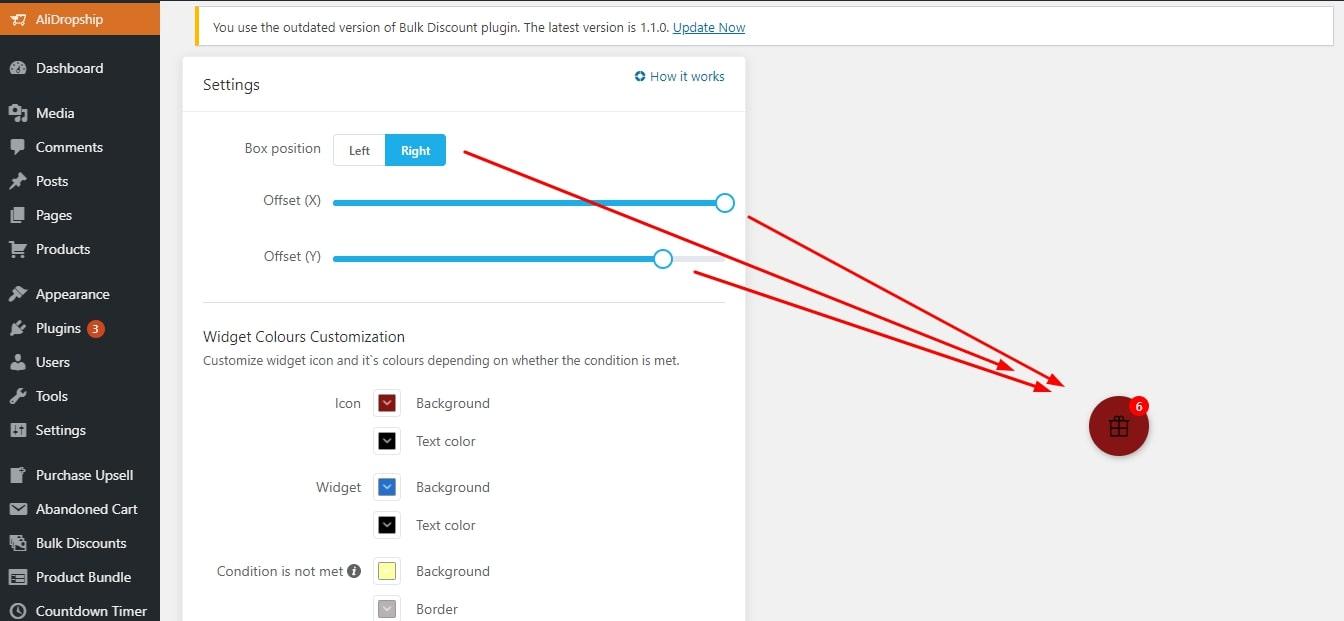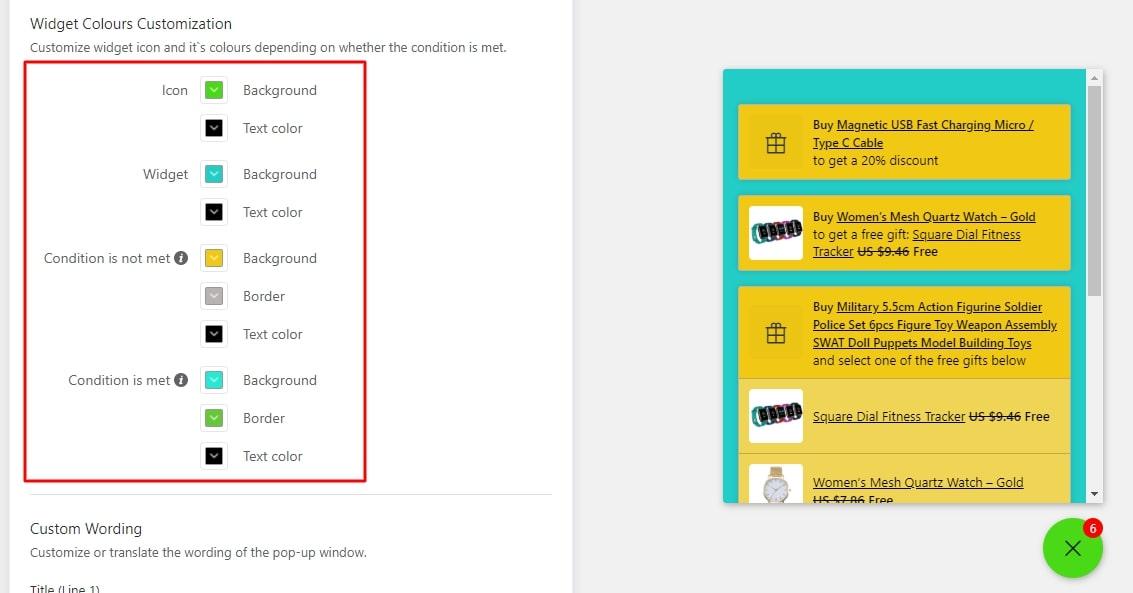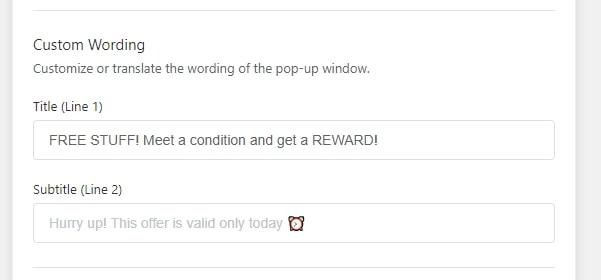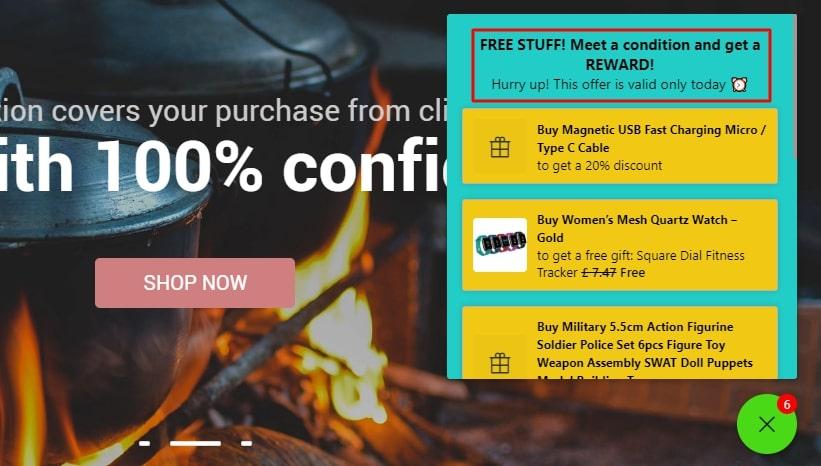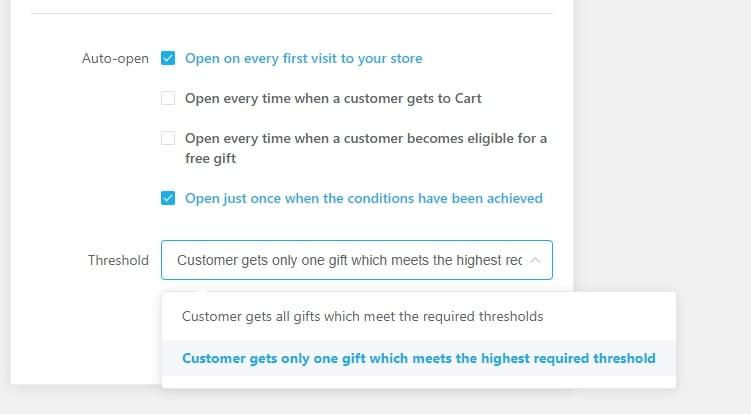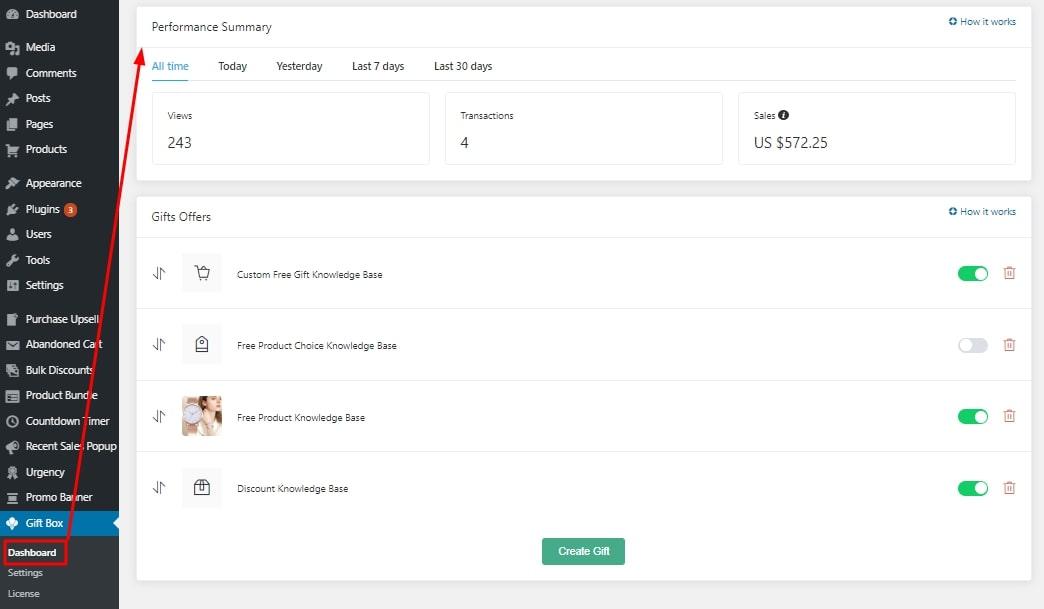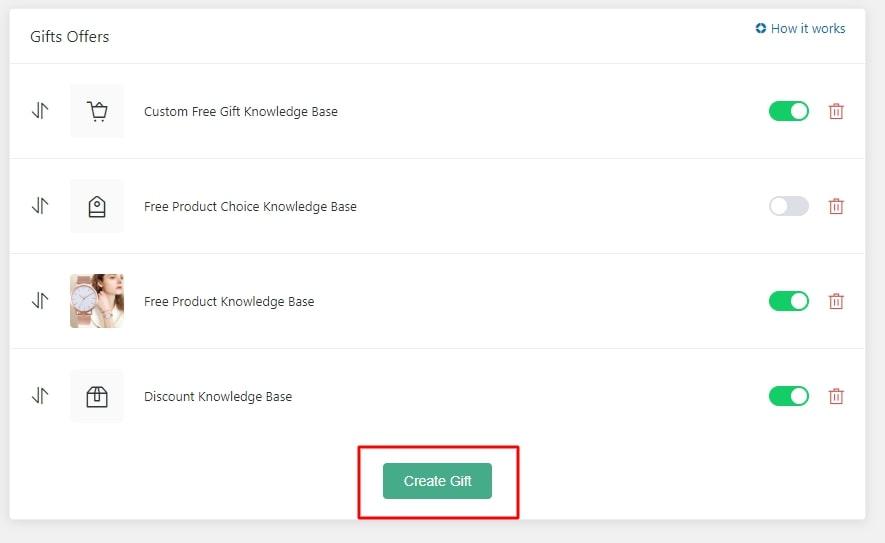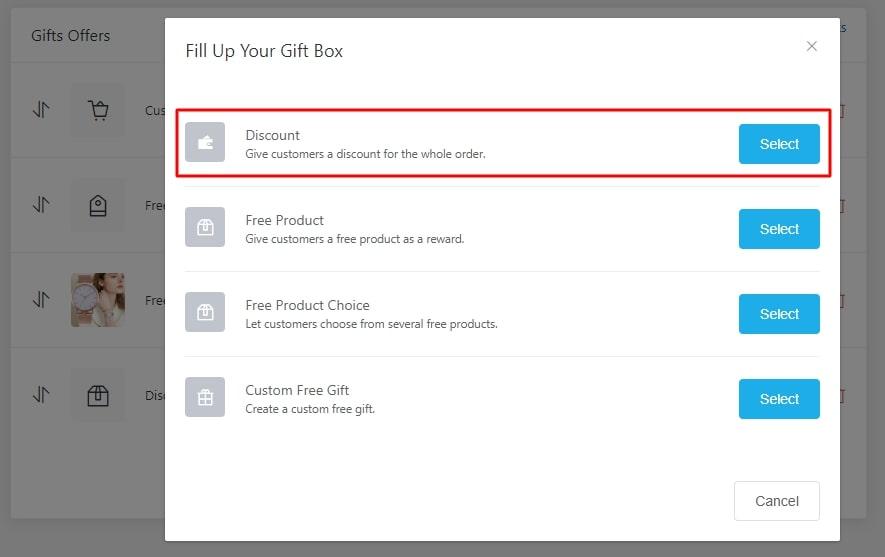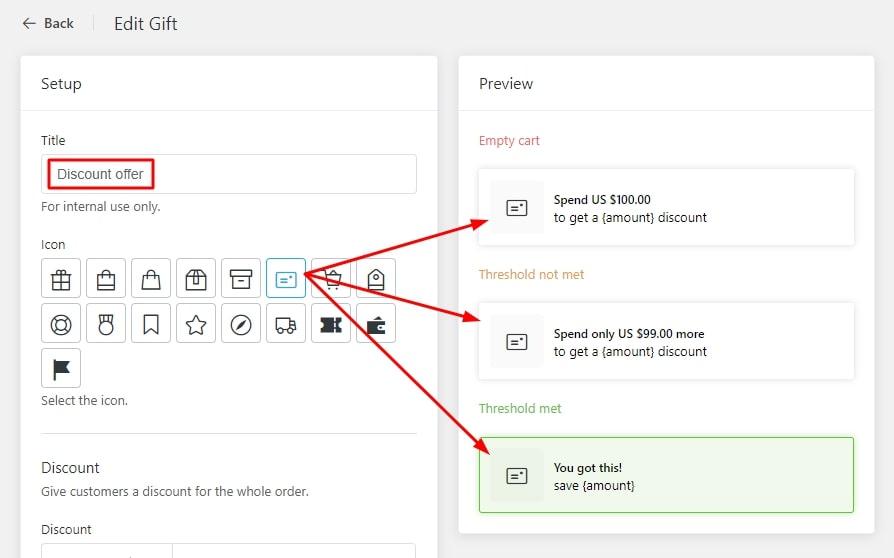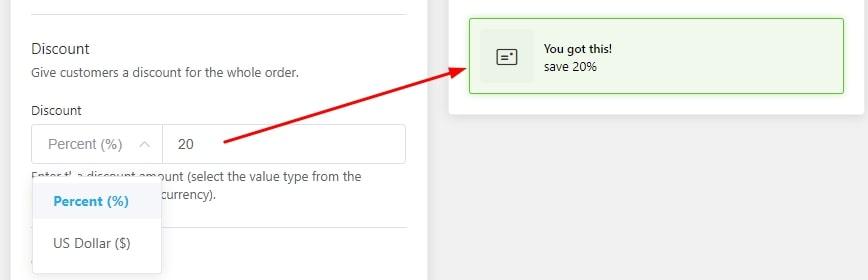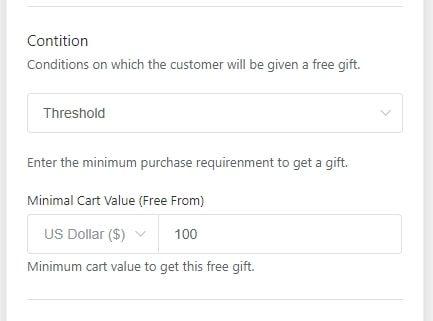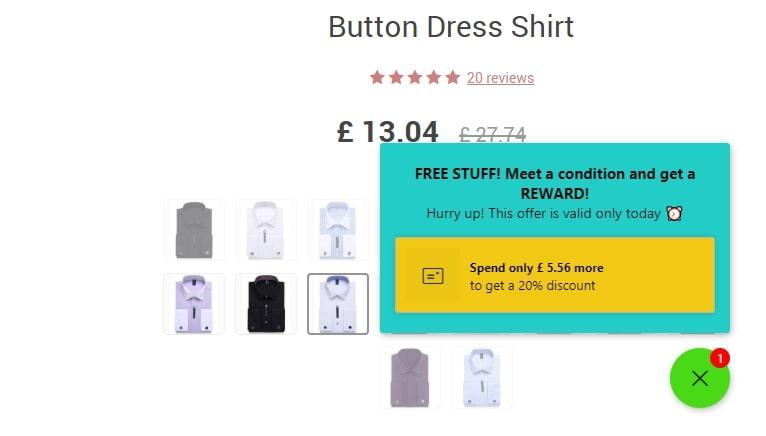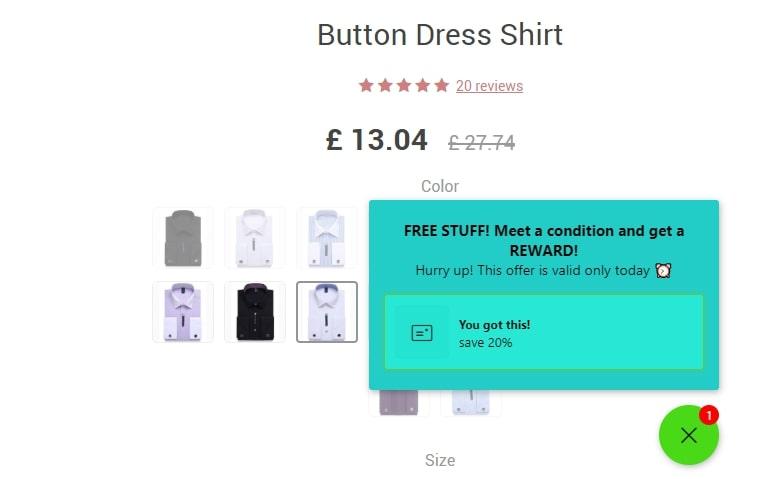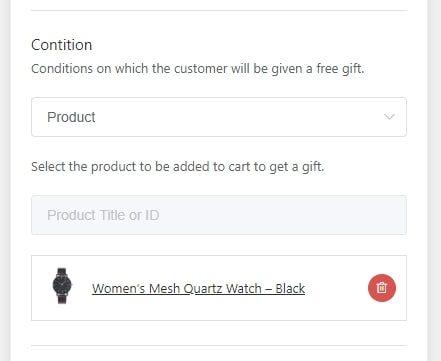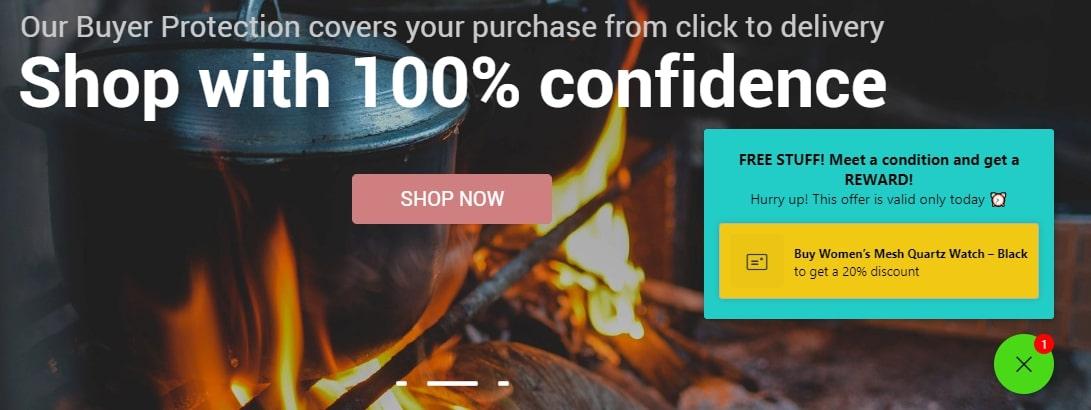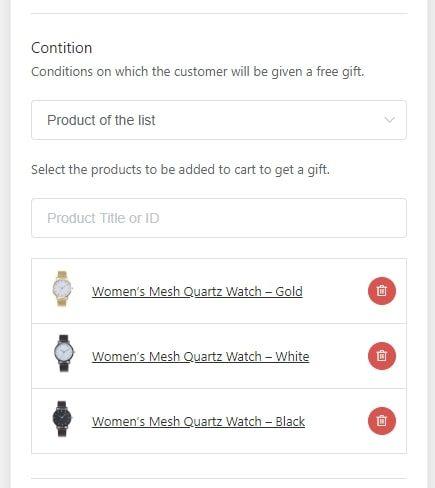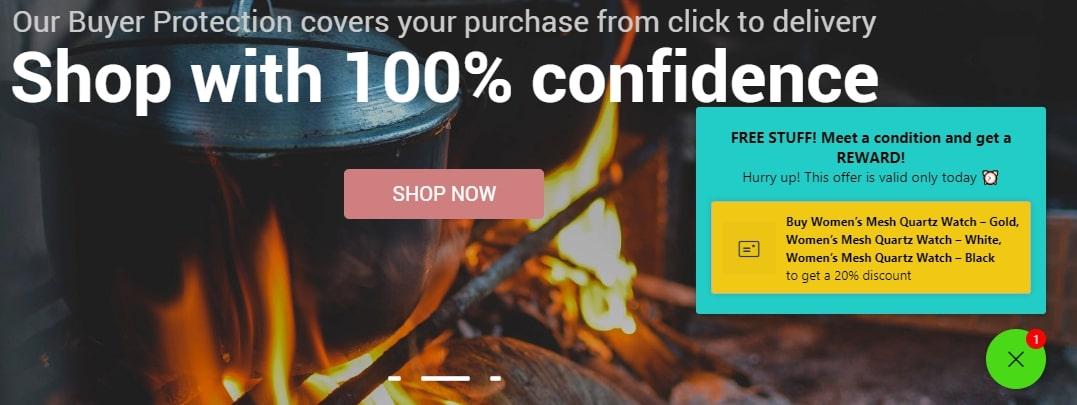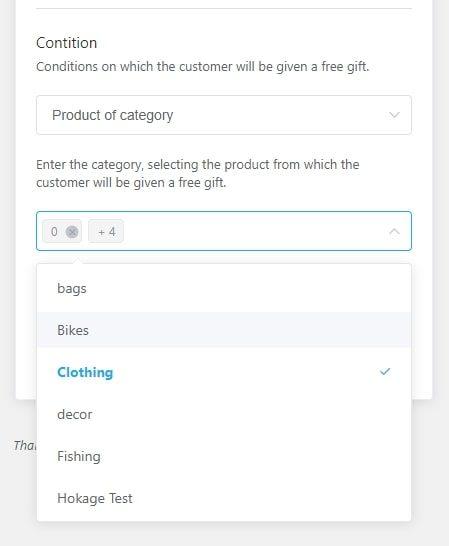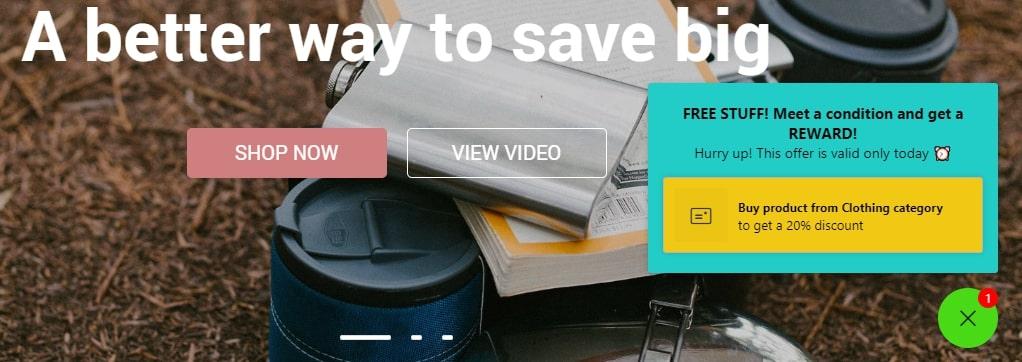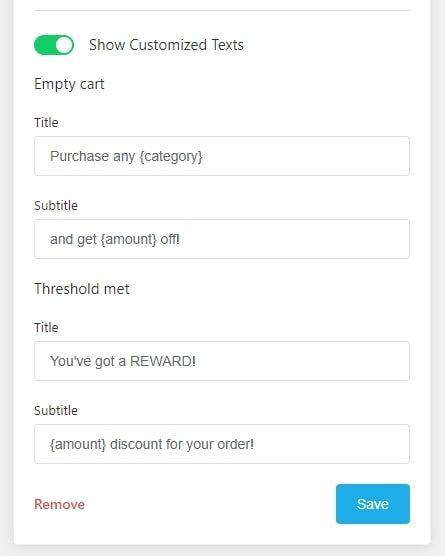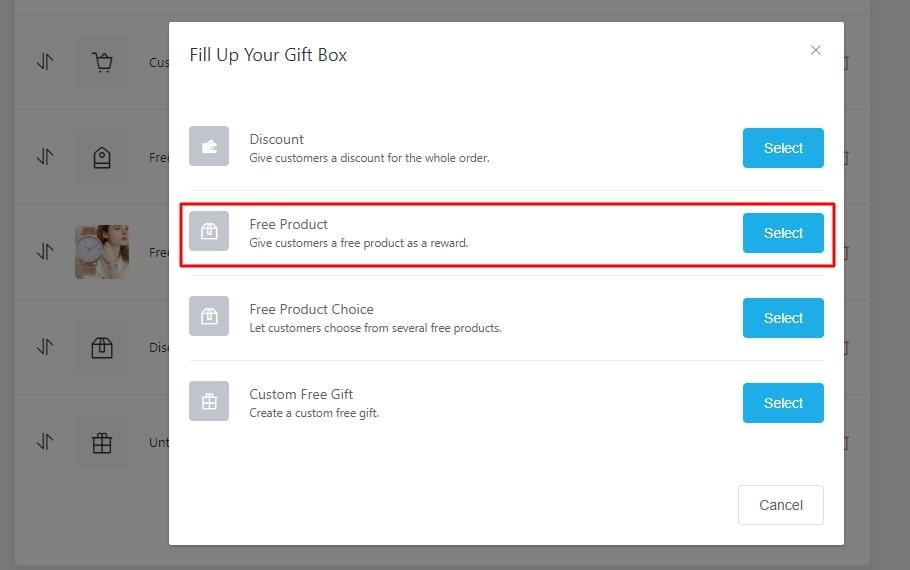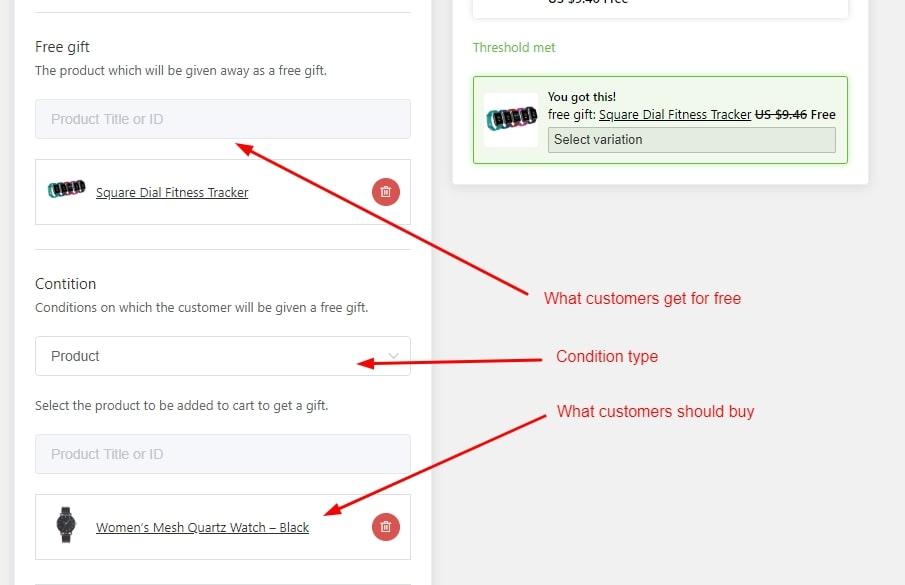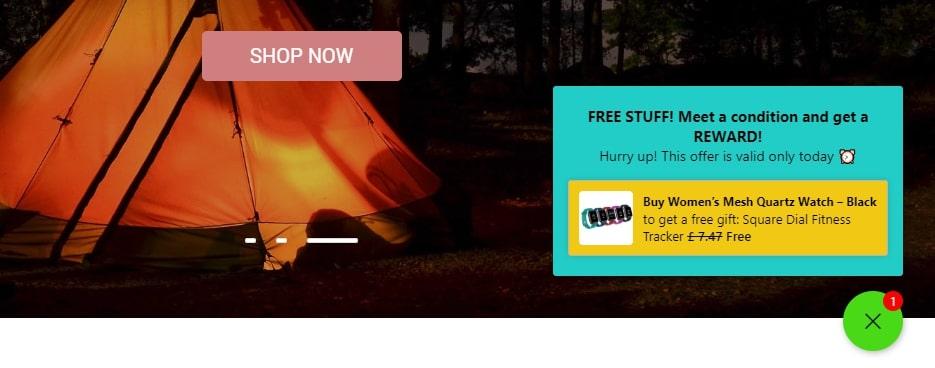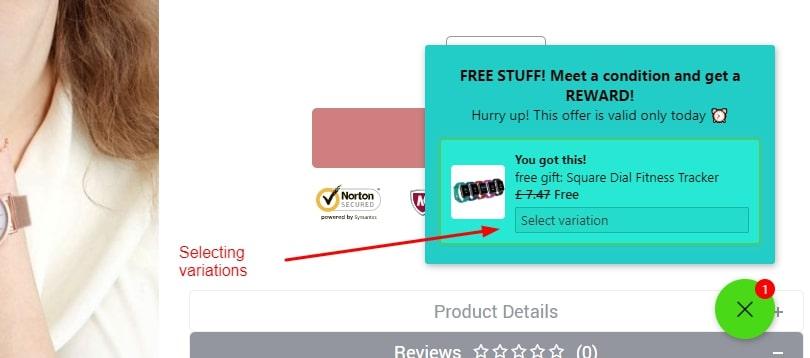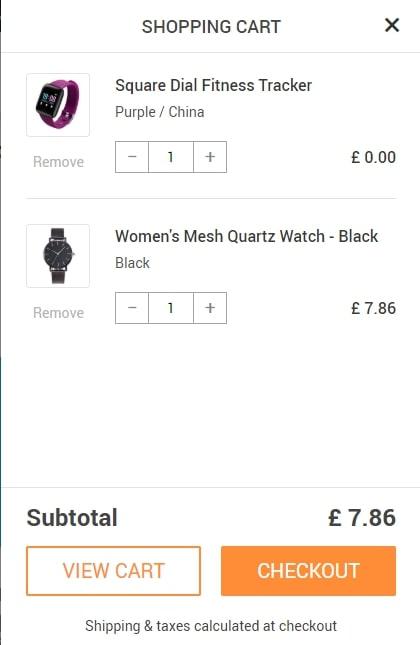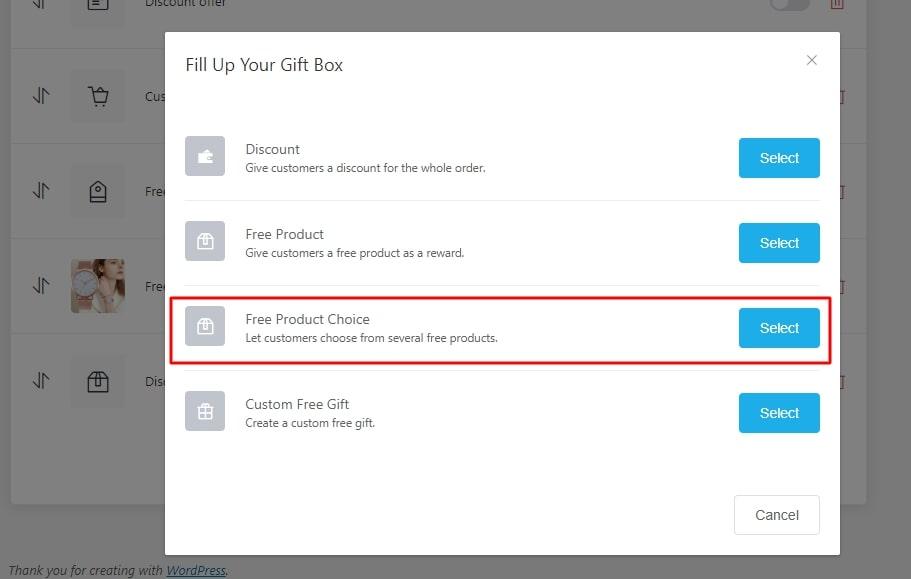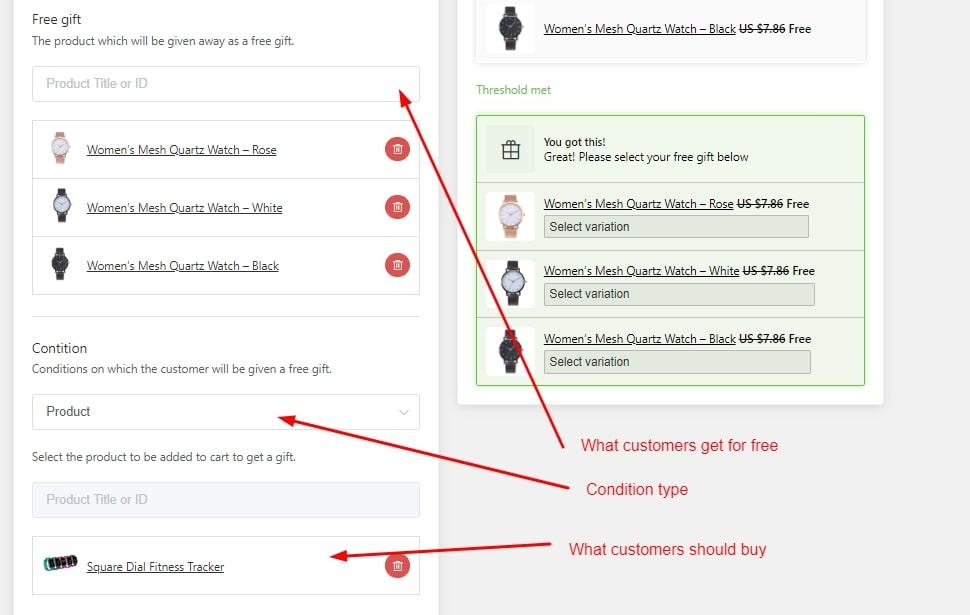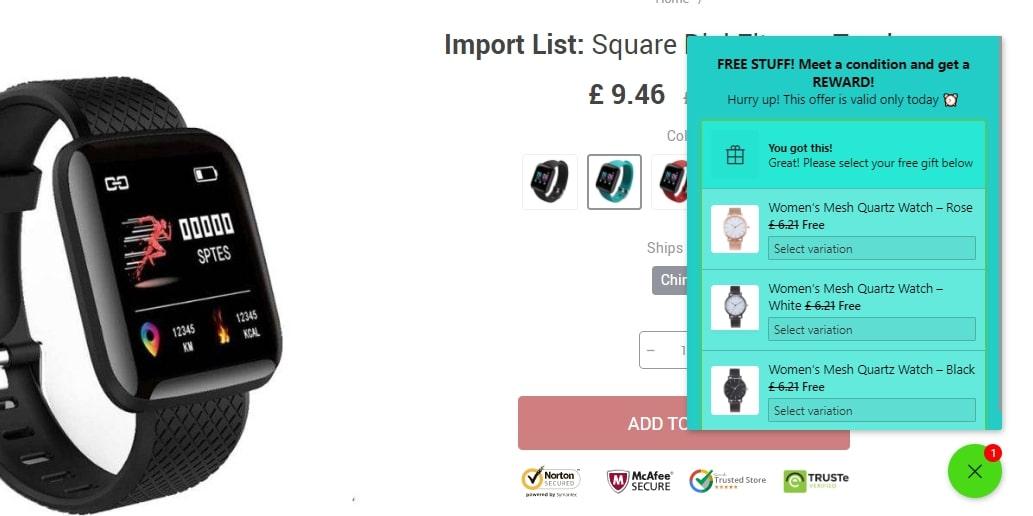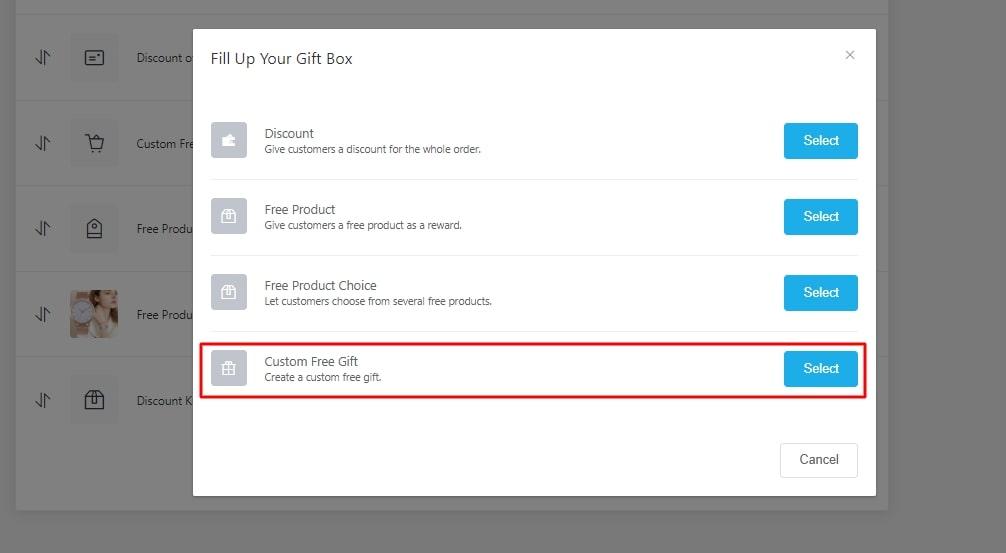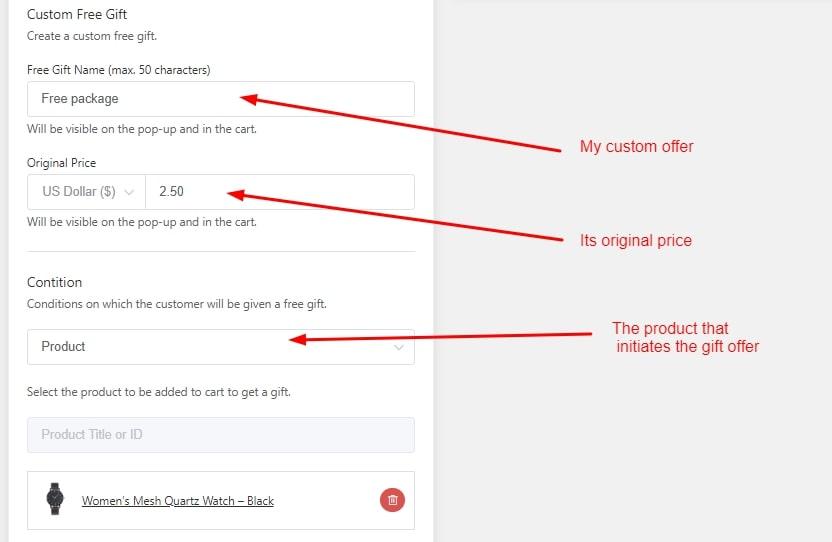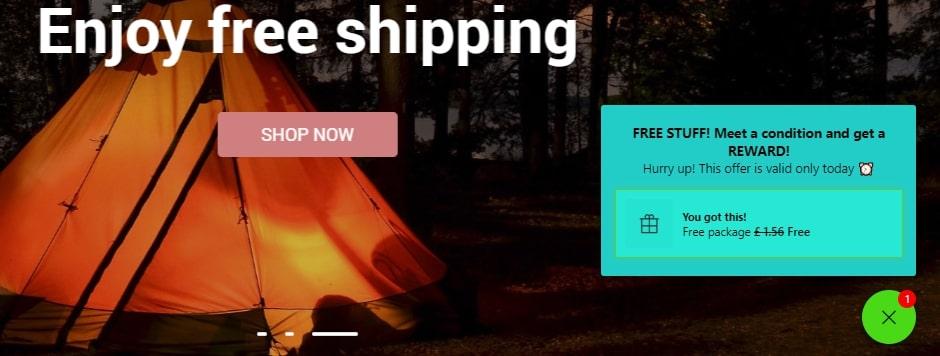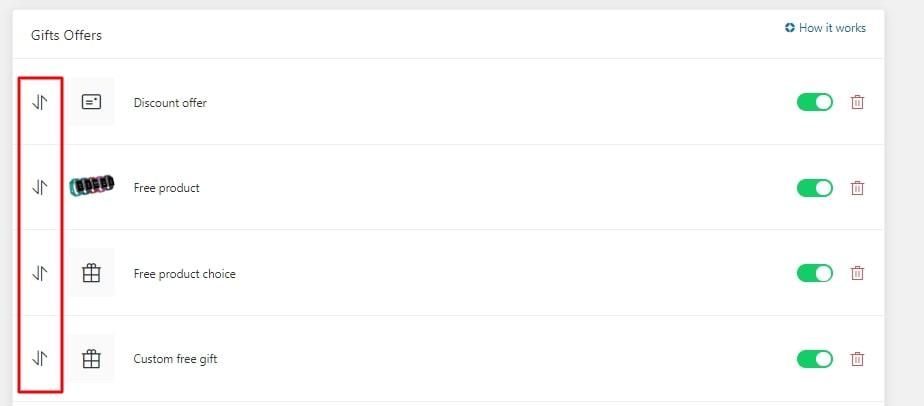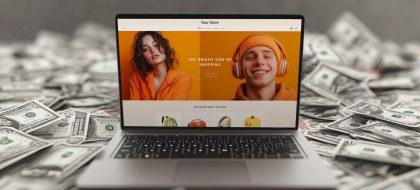Benefit From Gift Marketing With The Gift Box Add-On For Dropshipping
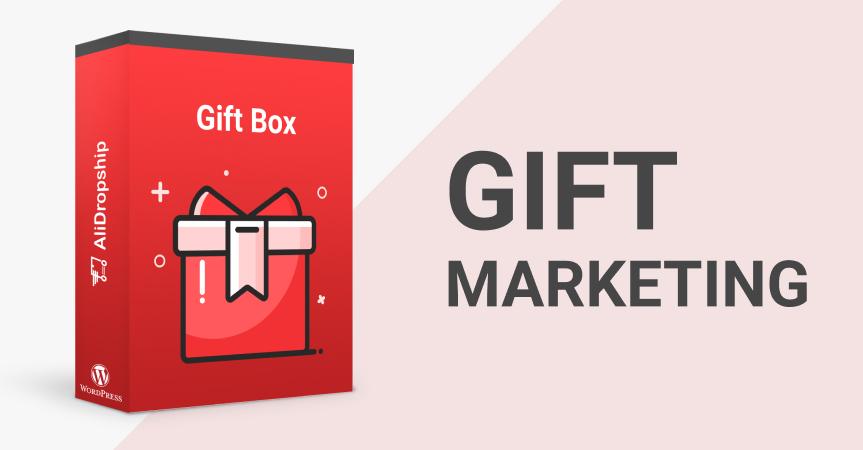
Giving discounts and free products to customers is an easy way to earn their trust and increase the amount of money they spend. Benefit from gift marketing by using AliDropship’s new add-on – Gift Box!
What is gift marketing?
Gift marketing is an array of strategies and techniques used for marketing purposes that include drawing the attention of potential customers to a product or service, increasing the number of sales or the average purchase size, etc. Although a marketer can use a variety of methods to achieve this purpose, they are all based on offering something free in return.
Companies use these techniques whenever they offer gift cards, free products or when they organize giveaways.
Why does gift marketing work?
Gift-giving has always been a part of human nature. After all, we are social creatures who need attention, warmth and love – and we can both take and give. So, it’s no wonder marketers started to present gifts to their existing and potential customers.
Using gift marketing to attract clients or stimulate them to buy more works for two reasons:
- First of all, everyone likes free stuff. Whenever a business offers a product or service for free, customers can’t but appreciate the benefits of this generous offer. As a result, the business gains an advantage over competitors.
- In addition, gift-giving helps you establish an emotional connection with customers. After all, gifts are more than just free stuff. It’s a token of attention and care that makes people remember your brand and at least in some cases prefer your business over similar stores.
How to use gift marketing with the Gift Box add-on?
Offering gifts as incentives seems like a good idea, but how does one make such offers? Should you just write something on your site? Or should you notify customers on social media?
We’ve got a simple yet effective solution! The Gift Box add-on lets dropshipping store owners create gift offers of various types which will pop up on your site depending on the conditions you set. Let’s take a closer look at how it works.
Gift Box Settings
After installing and activating the add-on, you can customize its general settings by clicking on the corresponding option:
First of all, here you can customize the Gift Box widget position by placing it on the left or right side of the screen and adjusting its X and Y axes:
After that, one can customize the widget colors to fit your site’s color palette. Note that you can choose different colors for notifications telling buyers that a certain condition is or is not met.
The next box can be used to customize the title and subtitle in the widget that customers will see on the site. Here I’ve changed the title but didn’t customize the second line. In this case, the add-on will display its default line.
And that’s what the pop-up window looks like now:
In the last section, you can customize when and how often the pop-up window should auto-open, as well as how many gift offers customers can get.
All these settings will help you adjust the add-on to your unique dropshipping store and use gift marketing to your fullest benefit.
Creating gift offers
Now let’s get to the most interesting part and create a few gift offers. To do that, click on “Dashboard”. At the top of the page, you will see the Performance Summary section that will display Gift Box’s statistics.
Below it, you will find the Gift Offers box with all the offers you’ve created. Click on the “Create Gift” button to make a new offer.
The Gift Box add-on lets you create four gift types. Let’s have a look at each of them.
Discount
The first option lets you offer a discount as a gift.
The box on the left contains the gift’s settings. On the right, you can see the preview of the widget, i.e. what buyers will see when visiting the store. Note that the window will display different notifications depending on whether the shopping cart of a client is empty or not and whether the threshold is met.
In the “Title” field, you can rename the gift. This option is purely for internal use, so nobody except you will see the title.
One can also customize the icons displayed on the pop-up window.
The next field allows store owners to customize the discount. You can either offer a fixed discount in dollars or a percentage cut:
Note that you can’t change the currency of the discount (should you use the US Dollar option). However, the Gift Box add-on will automatically convert the discount into any currency supported by your store.
Now it’s time to choose the condition under which the gift will be offered to clients. Here you’ve got four options.
Threshold is a simple condition: the gift is offered when the overall cost of the products added to the cart reaches a minimum level. Here it is set to $100.
Here’s what the widget looks like now. After I added a few products to the cart, the pop-up window told me I could spend a bit more to get a 20% discount. Note that the store automatically converted the threshold into pounds.
After I added one more product and reached the threshold, the widget told me I got the discount:
The total price in the cart and on the checkout page are now different.
Product: the gift (the discount in this case) will be offered if a customer adds a given product to the cart. Here you can pick only one item from the store’s inventory.
Now the widget tells me I can get the discount if I buy this product:
Please note: If a customer adds a product for which you offer a discount to the cart along with a number of other goods, this discount will be applied to the whole order. So, make sure you create an offer that is still profitable for your business.
Product of the list works the same way except you can choose more than one product for which buyers will be rewarded.
In this case, whenever a customer puts any of these products to the cart, he or she will be offered the discount.
Don’t forget that the discount is applied to the whole order.
Product of category lets you offer the discount in exchange for any product from a given category or categories.
And this is what the widget looks like in this case:
The last section of the box allows you to customize the texts in the widget if you prefer something unique instead of the default options:
Don’t forget to save and activate the offer.
Free Product
The next offer type you can use for gift marketing allows you to give a product for free.
The settings here are mostly the same. However, instead of a discount, you can choose a product from the inventory that will be offered as a reward. The condition options are the same as in the Discount Offer.
In this example, I decided to offer the fitness tracker whenever customers buy the black quartz watch.
The widget on the site now looks different:
As soon as I add the watch to the cart, the widget tells me I can have the tracker for free. But the system will not work until I pick a variation from the list.
After I pick one, the product appears in my shopping cart, and the price is zero. Nice!
Note that if you offer a free product to a customer, you will have to pay not only for that product but for its shipping as well unless you use a free shipping option for the given product in your store.
Free product choice
This gift type lets customers pick one free product from a list of several goods.
The settings are almost identical to that of the previous offer type, except here you pick as many gift options as you want. I’ve chosen three.
Now, after I put the corresponding product to the cart, the widget offers me to pick my reward.
Custom free gift
Businesses can benefit from gift marketing not only by offering discounts or free products. Customers can be interested in free packages, or products that are not presented in the inventory of your store, or something else that you can’t pick from the inventory.
For such purposes, we created the Custom Free Gift option.
Unlike other gift types, here you don’t pick a product or a discount type. Instead, you write down your offer. In my example, I offer a free package.
After I put the corresponding product to the cart, the widget tells me that the package is now free. Note that the price converted to pound in the pop-up window.
This option was created for making more complex, non-standard offers.
Dragging gift offers
And one last thing! You can activate more than one offer at a time, and all of them will be displayed in the widget. If you don’t want to place them randomly, simply drag the offers in the dashboard by clicking on these symbols.
The gifts will automatically line up the same way in the widget.
With the Gift Box add-on, one can benefit from gift marketing techniques, thus improving the dropshipping store’s performance and earning customers’ loyalty.